Google Search
Bill Gates: top ten greatest hits (and misses) - the Microsoft years

Hits
Internet Explorer (IE)
Introduced 1995

Media Center
Introduced 2002
MS-DOS
Introduced 1981, discontinued 2000

Office
Introduced 1989 (on Mac), 1990 (on PC)

Peripherals
Introduced 1982

Windows 3.1 / NT 3.5
Introduced 1992 and 1994

Introduced 2000

Windows CE / Mobile
Introduced 1996

Xbox and Xbox 360
Introduced 2001 and 2005

Introduced 1991, discontinued 1998
Runners-up: DirectX, Flight Sim, Portable Media Center, Solitaire and Minesweeper
Misses

Auto PC
Introduced 1998, discontinued 2001*
*The Auto PC lived on in spirit as Clarion's Joyride, but Microsoft's heart was no longer in the project and Clarion had switched to a generic Windows CE-based core to build the product.

Microsoft Bob
Introduced 1995, discontinued 1996

Cairo
Introduced 1991 (but never released)

MSN Music and URGE
Introduced 2004 and 2006, both fully discontinued 2008

Origami / UMPC
Introduced 2006
Note: Intel, please join Microsoft on stage to accept this award

Dates: introduced 1987, discontinued 2006

SPOT watches and MSN Direct
Introduced 2004, discontinued 2008

Windows Activation
Introduced 2001

Windows ME
Introduced September 2000

Introduced 2007
Runners-up: Actimates, Pocket IE, Games for Windows - Live, Xenix (yeah, Microsoft actually did a Unix at one time!)

A FEW years back, a technology writer named John Battelle began talking about how the Internet had made it possible to predict the future. When people went to the home page of Google or Yahoo and entered a few words into a search engine, what they were really doing, he realized, was announcing their intentions.
They typed in "Alaskan cruise" because they were thinking about taking one or "baby names" because they were planning on needing one. If somebody were to add up all this information, it would produce a pretty good notion of where the world was headed, of what was about to get hot and what was going out of style.
Mr. Battelle, a founder of Wired magazine and the Industry Standard, wasn't the first person to figure this out. But he did find a way to describe the digital crystal ball better than anyone else had. He called it "the database of intentions."
The collective history of Web searches, he wrote on his blog in late 2003, was "a place holder for the intentions of humankind — a massive database of desires, needs, wants, and likes that can be discovered, subpoenaed, archived, tracked, and exploited to all sorts of ends."
"Such a beast has never before existed in the history of culture, but is almost guaranteed to grow exponentially from this day forward," he wrote. It was a nice idea, but for most of us it was just an abstraction. The search companies did offer glimpses into the data with bare-bones (and sanitized) rankings of the most popular search terms, and Yahoo sold more detailed information to advertisers who wanted to do a better job of selling their products online. But there was no way for most people to dig into the data themselves.
A few weeks ago, Google took a big step toward changing this — toward making the database of intentions visible to the world — by creating a product called Google Trends. It allows you to check the relative popularity of any search term, to look at how it has changed over the last couple years and to see the cities where the term is most popular. And it's totally addictive.
YOU can see, for example, that the volume of Google searches would have done an excellent job predicting this year's "American Idol," with Taylor Hicks (the champion) being searched more often than Katharine McPhee (second place), who in turn was searched more often than Elliot Yamin (third place). Then you can compare Hillary Clinton and Al Gore and discover that she was more popular than he for almost all of the last two years, until he surged past her in April and stayed there.
Thanks to Google Trends, the mayor of Elmhurst, Ill., a Chicago suburb, has had to explain why his city devotes more of its Web searches to "sex" than any other in the United States (because it doesn't have strip clubs or pornography shops, he gamely told The Chicago Sun-Times). On Mr. Battelle's blog, somebody claiming to own an apparel store posted a message saying that it was stocking less Von Dutch clothing and more Ed Hardy because of recent search trends.(A disclosure: The New York Times Company owns a stake in Mr. Battelle's latest Internet  company, Federated Media Publishing.)
company, Federated Media Publishing.)
It's the connection to marketing that turns the database of intentions from a curiosity into a real economic phenomenon. For now, Google Trends is still a blunt tool. It shows only graphs, not actual numbers, and its data is always about a month out of date. The company will never fully pull back the curtain, I'm sure, because the data is a valuable competitive tool that helps Google decide which online ads should appear at the top of your computer screen, among other things. .
But Google does plan to keep adding to Trends, and other companies will probably come up with their own versions as well. Already, more than a million analyses are being done some days on Google Trends, said Marissa Mayer, the vice president for search at Google.
When these tools get good enough, you can see how the business of marketing may start to change. As soon as a company begins an advertising campaign, it will be able to get feedback from an enormous online focus group and then tweak its message accordingly.
I've found Pepsi's recent Super Bowl commercials — the ones centered around P. Diddy — to be nearly devoid of wit, but that just shows you how good my marketing instincts are. As it turns out, the only recent times that Pepsi has been a more popular search term in this country than Coke have been right after a Super Bowl. This year's well-reviewed Burger King paean to Busby Berkeley, on the other hand, barely moved the needle inside the database of intentions.
Hal R. Varian, an economist at the University of California, Berkeley, who advises Google, predicts that online metrics like this one have put Madison Avenue on the verge of a quantitative revolution, similar to the one Wall Street went through in the 1970's when it began parsing market data much more finely. "People have hunches, people have prejudices, people have ideas," said Mr. Varian, who also writes for this newspaper about once a month. "Once you have data, you can test them out and make informed decisions going forward."
There are certainly limitations to this kind of analysis. It's most telling for products that are bought, or at least researched, online, a category that does not include Coke, Pepsi or Whoppers. And even with clothing or cars, interest doesn't always translate into sales. But there is no such thing as a perfect yardstick in marketing, and the database of intentions clearly offers something new.
In the 19th century, a government engineer whose work became the seed of I.B.M. designed a punched-card machine that allowed for a mechanically run Census, which eventually told companies who their customers were. The 20th century brought public opinion polls that showed what those customers were thinking. This century's great technology can give companies, and anyone else, a window into what people are actually doing, in real time or even ahead of time.
You might find that a little creepy, but I bet that you'll also check it out sometime.
sincere thanks to David Leonhardt

You've taken the leap into Windows Vista, but once in awhile, your heart yearns for the classic features and functionality of XP. Maybe you've got software that doesn't yet work in Vista, or maybe you just want to see how a web site looks in Internet Explorer 6. You could dual-boot XP and Vista, but switching between operating systems in that setup takes too much time.
Instead, quickly toggle between Windows versions with an XP virtual machine running inside Vista using the free Virtual PC 2007. Here's how.
What you'll need
- A Windows XP setup disc with a license.
- The free Virtual PC 2007 download.
- About an hour, depending on how fast your computer is.
Now, lots of lifehackers say that other virtualization software, like VMWare or Parallels for Windows is better or faster than Virtual PC. That may well be true, but Virtual PC is free, which is just cheap enough for home use. Virtual PC is best suited for casual users who fancy an occasional foray into an older version of Windows.
This particular article is for running an XP virtual machine inside Vista, which is almost guaranteed to work reasonably well. Here's my logic: if your PC is beefed up enough to run Vista, it'll run XP just fine as a virtual machine.
Virtual PC can be used to run other operating systems inside Windows XP, also - but be warned: without a fast physical machine with lots of RAM, your virtual machine may be slow too.
Create a new XP Virtual Machine
Once you've got Virtual PC 2007 downloaded and installed and your XP disc at the ready, from Virtual PC's Action menu, choose "New Virtual Machine Wizard" and you're off. Within the VM Wizard, you'll set how much RAM to allocate to the XP virtual machine, and you'll also set up a new Virtual Hard Drive with a size you set that XP will use to store data.
The Virtual Machine Wizard, like most Windows wizards, is easy enough to work through.
Then
Install Windows XP
Now, you've got to install Windows XP onto your new virtual partition. If you've ever set up XP from scratch before, this'll be old hat.You'll be prompted to format a "new partition," which is the virtual hard drive you set up earlier. Also, you'll be asked to set XP's date and time and other regional settings. The first time you click inside the XP VM, Virtual PC will attempt to "capture" your mouse pointer. Once it's inside the VM, you won't be able to move it out of the window without using a special key combination (Right-Alt, by default.) Here's the initial VPC prompt about mouse capturing:

This mouse pointer capturing business is really annoying, especially for someone used to using VNC to remote control computers. Happily using some extras for VPC, we can stop the Right-Alt madness. More on that later.
I completed XP setup in about an hour on my Acer laptop. Your mileage, as they say, may vary.
Run your XP virtual machine
Once setup completes, XP will "reboot" and start running inside a window on Vista. Here's what that looks like:

Now, there are tons of virtual machine settings and properties you can fiddle with to your heart's content. But before you do that, be sure to install the Virtual Machine Additions to your XP VM for a few must-have extras.
Install the Virtual Machine Additions
To get extra VPC features like sharing the mouse and folders between guest OS and host, start up your XP VM, and from the Action menu, choose "Install or Update Virtual Machine Additions" (the key command is Right-Alt-I). VPC will go through its paces and prompt you to reboot the XP VM.Once VM Additions are installed, you can move your mouse between your XP VM and Vista host without having to press Right-Alt to free the pointer. Additionally, you can share folders from the host PC to the VM. Check out the Settings area to do that.While Virtual PC 2007 isn't the best virtualization software ever, it's pretty damn good for free, and it may be just the thing you need for a little retro XP action, fast.

Oracle is a leading provide of database technology to support business intelligence. For any company using their database to support business intelligence or data warehouse applications.
- Automated ETL Capabilities Simplifies the Construction and Development of Business Intelligence Solutions and Reduces Their Cost
- Provides Limitless Scalability and Unmatched Performance and Availability For Business Intelligence Applications Without Costly Application or Data Reconfiguration
- Integrated Business Intelligence Infrastructure Speeds Time to Market For Business Intelligence Applications, Optimizes Their Performance, and Simplifies Their Change
- Expands The Role Of The Oracle Database To Become The Platform For Analytical Applications For The Internet.
- Simplifies the Construction, Management, and Maintenance of High Availability Business Intelligence Applications
- Delivers More Value Per Click Through Real-Time Mining and Recommendations For e-Business Customers
- SQL Enhancements / New Features Streamline Business Intelligence Application Development By Facilitating Integration, Compatibility, and Portability With Popular RDBMS’s and Existing ETL Environments
- Reduces Application Specific Security Development and Cost By Integrating Core Security Functionality Into the Database to Be Leveraged Across All Business Intelligence Applications
- Provides Utilities and Wizards to Accelerate and Ease the Migration of Any Business Intelligence Application to Oracle 9i
http://rapidshare.com/files/18982695/cd_123.part01.rar
http://rapidshare.com/files/18982699/cd_123.part02.rar
http://rapidshare.com/files/18982694/cd_123.part03.rar
http://rapidshare.com/files/18982702/cd_123.part04.rar
http://rapidshare.com/files/18982713/cd_123.part05.rar
http://rapidshare.com/files/18982709/cd_123.part06.rar
http://rapidshare.com/files/18982704/cd_123.part07.rar
http://rapidshare.com/files/18982716/cd_123.part08.rar
http://rapidshare.com/files/18982708/cd_123.part09.rar
http://rapidshare.com/files/18982711/cd_123.part10.rar
http://rapidshare.com/files/18982703/cd_123.part11.rar
http://rapidshare.com/files/18982718/cd_123.part12.rar
http://rapidshare.com/files/18982526/cd_123.part13.rar
Dual Boot Vista and XP with Vista already installed
Well, this is specially for people who recently invested thousand of bucks on branded laptops and desktops with VISTA preinstalled and now cant' run many of their older softwares (like Oracle and many more...).
So here is the way to dual boot Windows VISTA and Windows XP on a PC with VISTA preinstalled.
Step 1 - Partition the Drive:
Vista comes with a nice partitioning tool, so i'll be using it instead of partition magic this time around.
-right-click computer under the start menu and choose "manage"
-right-click the drive you want to partition, and select "Shrink Partition"
-The amount you shrink the partition is the amount of space used for the XP partition, so i would suggest making it at least 3-4GB in size, as a full XP installation will take 1.5GB on it's own.
-now right-click the unallocated memory and select new basic partition.
-Choose NTFS file system, this will save formatting before installation.
-name the drive anything you like, i chose "XP"
-click next on the rest of the screens and finish.
once the formatting is finished you will have something like this:
*this new partition is where your XP installation will go, so take note of it's location, in case there are multiple partitions on the drive (there will now be atleast 2).
Step 2 - Install XP:

wait while XP installs (I won't go into detail, there are many tutorials on this, and it is reasonably straight forward)
Now that XP has installed, it attempts to boot for the first time... all goes fine, video settings, networking, then the lovely welcome screen as usual.
You restart, expecting a boot loader screen... followed the tutorial this far, and now you seem to only have XP... well not quite, I wouldn't leave you hanging without giving you a proper dual boot.
here lies the only real issue with installing XP after Vista, but it's a quick fix if you have your Vista CDs/DVD handy.
The problem is that Vista and XP use different boot loader utilities in the MBR (Master Boot Record) of your hard drive. XP does not recognize Vista, but Vista will recognize XP, so we need to remove the boot loader that XP just put in with the old Vista boot loader. So restart once more, but this time with your Vista disc in the drive.
Step 3 - Fix Boot Loader:
Vista will load the GUI files, and then display the loading splash screen.
-Click "Next" on the first screen
-Once the "Install Now" menu (do not click Install Now) choose "Repair Your Computer":

-You will be prompted to choose the OS to repair. Don't worry if Vista is the only OS that shows up, even after a search.


click "Next"
-I realize there is a "Fix Startup" option, but it's been my experience that it doesn't work, and this method will.
-choose to open a "Command Prompt":

type in the command prompt the following 2 lines (separatly):
Bootrec.exe /fixMBR
Bootrec.exe /fixBoot

-close the prompt and restart
-now that Vista controls your boot loader, the process is mostly finished, now we need to inform Vista that XP is installed, as to enable the boot loader selection screen.
*There are programs such as VistaBootPRO that will do this for you, but it requires .NET framework, etc, so I did it the manual way.
Step 4 - Edit boot.ini:
In Vista, the boot.ini is not editable directly, as the file itself is hard to locate, so we will be modifying it through "Boot
Configuration Data Store Editor" bcdedit.exe:
(Just as an explanation, the loader type for XP is an NT Loader, hence the use of ntldr)
-first open a command prompt with administrative privilages (right-click and choose "run as administrator")
*Note the following 2 answers from bcdedit for each item are acceptable:
"The Operation Completed Successfully"
"The Specified Entry Already Exists"
Be sure to type each line carefully (replace C in the first line with the drive containing your Vista installation):
bcdedit –set {ntldr} device partition=C:
bcdedit –set {ntldr} path \ntldr
bcdedit –displayorder {ntldr} –addlast
bcdedit -set {ntldr} description "Microsoft Windows XP"
The completed bcdedit file should resemble this:

-This will correctly add XP to your boot sequence, and even name it properly instead of "Earlier Version of Windows"
-the displayorder line also allows the entry to be visible under the advanced settings of your computer properties.

Vista is the default boot, if you wish to change this to XP it can be done by setting {current} to addlast, or under the computer
-> properties -> advanced settings.
If all done properly, XP and Vista will dual boot properly!
Regards,
Tarun.Reflex
jaiswal.tarun@gmail.com
SATA hard drives have become more and more appreciated tending to substitute the IDE drives due to the increasing speed they offer. Motherboard manufacturers started to implement the new standard years ago, when the technology was young and expensive. Now, as the SATA HDD prices have lowered to a level where anybody can afford to choose a SATA enabled HDD instead of an IDE one, a great migration has been observed among the common computer users.
They choose to install Windows and applications on SATA drives because they provide more speed which determines the system to run smoother. Thus, for those owning older mainboards with SATA support an extra step is required while attempting to install Windows XP. Windows XP does not provide drivers for all the SATA controllers, therefore, during the installation procedure, the user must insert a floppy with the drivers that came in the package along with the motherboard.
Not a big deal, not much effort, but the funny thing is that a great number of people passed on their floppy drives. Under these circumstances, no floppy means the impossibility to install Windows XP on SATA (on some mainboards). The result? The installation guide simply won’t detect the SATA HDD.
People that were happy they got rid of the old removable drive have now motives to worry. Some may reconsider buying new floppy drives for their computers. Even if I wrote in a precedent article about the utility of the floppy drive, I do not encourage spending your money buying back an obsolete piece of hardware. I will present you a method to avoid this inconvenient by doing a software trick.
Let’s take it slow. Where is the problem? We have a driver problem strictly because the SATA driver we need does not come embedded in the Windows XP installation package. What if we add the driver by ourselves before installing Windows?
What ingredients are involved in this operation? The original Windows XP Installation CD, a freeware application named NLite and a blank CD. Moreover, we need the drivers for the SATA controller provided by the manufacturer. In case you did not find any floppy inside the motherboard package or you cannot locate them on the mainboard installation CD, you can consult the manufacturer’s website to download the latest versions. To do the trick I have been talking about, it is assumed that you already have a Windows installed on an IDE drive. In case you don’t, pay a visit to a friend and ask him to let you use his computer. It won’t take too much time, I guarantee.
So, download the drivers and unzip them (in case they come archived) in a desired location. Then download and install the Nlite application. When you start the Nlite application, you will be asked to provide the location for the Windows installation package. Insert the genuine Windows Installation CD into the CD drive and, inside the application, select the CD drive letter.
To insert the SATA drivers within the installation package, you need to have it saved on the HDD. Hence, when the warning window appears click OK and select the destination folder for the files to be saved. Make sure that the destination partition / HDD has enough space to store the contents of the installation CD.
I tested a Windows XP Home Edition and it seems that it required about 566 MB. Immediately after you have chosen the destination folder, the application will start copying the Windows installation files. When finished, it will display some version information regarding the newly copied Windows Installation Package.
Now, click next twice until you get to a screen where you get options sorted in 4 categories: Integrate, Remove, Setup, Create. We are interested in the integration procedure, therefore select the Drivers button and click next. From the next menu window, click Import and select multiple drive folder option from the drop down menu. This option permits you to browse to the location where the downloaded drivers are found.
Select the containing directory and click next. You will get a list with the available drivers (in case there are more than one) or simply one driver. Select it (them) and click next. Now the application will ask for the permission to start the integration procedure. Choose Yes and wait for the drivers to be inserted into the installation package.
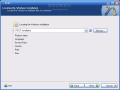 | 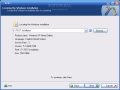 | 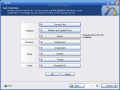 | 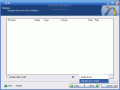 | 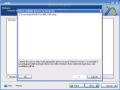 |
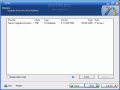 | 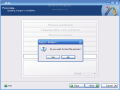 | 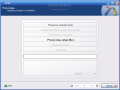 | 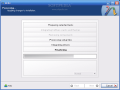 |
With problematic driver being included in the installation package you can install Windows XP on your SATA HDD…but…the installation package is on the HDD. You need a bootable CD in order to start an installation. Don’t worry, once the installation package has been adorned with additional user selected drivers it can be transformed into a bootable disk image and later burned on a CD. To encapsulate the installation into a ISO image use the same Nlite application.
Open it, make sure the HDD installation folder is selected and click next. Select “Last session” preset and click next again. Now from the options menu choose Bootable ISO and click next. In the following window, make sure that the mode is set to “Create Image” and click Make ISO. A destination folder is required where the resulting ISO image will be saved. Once the image saving process finished you have the freedom to burn it on a blank CD with whatever you favorite CD burner software may be.
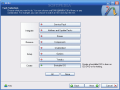 |  |




























