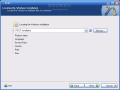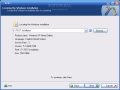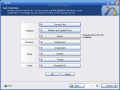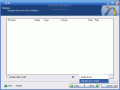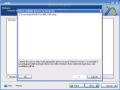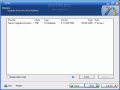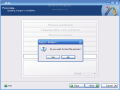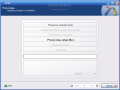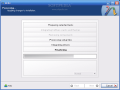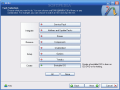You've taken the leap into Windows Vista, but once in awhile, your heart yearns for the classic features and functionality of XP. Maybe you've got software that doesn't yet work in Vista, or maybe you just want to see how a web site looks in Internet Explorer 6. You could dual-boot XP and Vista, but switching between operating systems in that setup takes too much time.
Instead, quickly toggle between Windows versions with an XP virtual machine running inside Vista using the free Virtual PC 2007. Here's how.
What you'll need
- A Windows XP setup disc with a license.
- The free Virtual PC 2007 download.
- About an hour, depending on how fast your computer is.
Now, lots of lifehackers say that other virtualization software, like VMWare or Parallels for Windows is better or faster than Virtual PC. That may well be true, but Virtual PC is free, which is just cheap enough for home use. Virtual PC is best suited for casual users who fancy an occasional foray into an older version of Windows.
This particular article is for running an XP virtual machine inside Vista, which is almost guaranteed to work reasonably well. Here's my logic: if your PC is beefed up enough to run Vista, it'll run XP just fine as a virtual machine.
Virtual PC can be used to run other operating systems inside Windows XP, also - but be warned: without a fast physical machine with lots of RAM, your virtual machine may be slow too.
Create a new XP Virtual Machine
Once you've got Virtual PC 2007 downloaded and installed and your XP disc at the ready, from Virtual PC's Action menu, choose "New Virtual Machine Wizard" and you're off. Within the VM Wizard, you'll set how much RAM to allocate to the XP virtual machine, and you'll also set up a new Virtual Hard Drive with a size you set that XP will use to store data.
The Virtual Machine Wizard, like most Windows wizards, is easy enough to work through.

Then
Install Windows XP
Now, you've got to install Windows XP onto your new virtual partition. If you've ever set up XP from scratch before, this'll be old hat.
You'll be prompted to format a "new partition," which is the virtual hard drive you set up earlier. Also, you'll be asked to set XP's date and time and other regional settings. The first time you click inside the XP VM, Virtual PC will attempt to "capture" your mouse pointer. Once it's inside the VM, you won't be able to move it out of the window without using a special key combination (Right-Alt, by default.) Here's the initial VPC prompt about mouse capturing:

This mouse pointer capturing business is really annoying, especially for someone used to using VNC to remote control computers. Happily using some extras for VPC, we can stop the Right-Alt madness. More on that later.
I completed XP setup in about an hour on my Acer laptop. Your mileage, as they say, may vary.
Run your XP virtual machine
Once setup completes, XP will "reboot" and start running inside a window on Vista. Here's what that looks like:

Now, there are tons of virtual machine settings and properties you can fiddle with to your heart's content. But before you do that, be sure to install the Virtual Machine Additions to your XP VM for a few must-have extras.
Install the Virtual Machine Additions
To get extra VPC features like sharing the mouse and folders between guest OS and host, start up your XP VM, and from the Action menu, choose "Install or Update Virtual Machine Additions" (the key command is Right-Alt-I). VPC will go through its paces and prompt you to reboot the XP VM.Once VM Additions are installed, you can move your mouse between your XP VM and Vista host without having to press Right-Alt to free the pointer. Additionally, you can share folders from the host PC to the VM. Check out the Settings area to do that.
While Virtual PC 2007 isn't the best virtualization software ever, it's pretty damn good for free, and it may be just the thing you need for a little retro XP action, fast.
Like this post??Let others discover it - Bookmark it with: